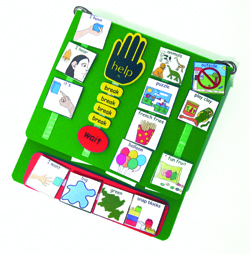Nets 4
Each one of the group was assigned a particular topic on Cyber Safety, we researched our topic and created a page on the website. The page was hyperlink from the homepage, which we all collaborated on. On our page we defined our topic, why it is a safety concern and gave three tips for parents and teachers as well as three tips for students on what they can do to protect themselves. Each page also had links to resources and references we used to create our wiki. With the collaborative site, I promoted and modeled digital etiquette amongst my peers, practiced responsible social interactions through Google sites by helping out my peers and working together on a common goal. Engaged with colleagues through digital aged communication such as emails and collaboration tools such as creating a Google site. Not only was the Wiki website a collaborative effort, the content on the site helped to model, teach safe, legal and ethical use of the internet. The website’s content was on Cyber Safety with links to resources available on the topic and tips available to adults and students.
Thao To's ED422 Class Blog
Monday, August 8, 2011
Sunday, August 7, 2011
Journal 8 Find the Truth about the Pacific Tree Octopus
NETS 5
One of their publications was Learning and Leading with Technology, this publication has many articles on technology in the classroom, I read, summarized and actively thought about the articles on twitter, internet usage, augmented reality and the future of technology in the classroom. By actively thinking about the article and strategies I tried to imagine how I would use it in my classroom. I posted my reflection on the article on my blog to share and gain insight from others within my network. Becoming a member of iste.com and reading as well as reflecting on articles on technology in the classroom helps keep me a life long learner. I am up to date on current research and practice, i make regular and effective use of digital journal articles to help support student learning.
Ferrell, K. (2011). Find the truth about the pacific tree octopus. Learning and leading with technology,39(1), Retrieved from http://www.iste.org/learn/publications/learning-and-leading/digital-edition-august-2011.aspx
This article is about teaching students how to identify the proper and factual sources for research. The author asks students to search google for a tree octopus and explorers. The tree octopus was a hoax created by a few silly individuals. The edited photos of an octopus in the trees and created a realistic scientific name for it. They created a website seeking for help to preserve the endangered species. The website was very elaborate and convincing, if only looked at that one source. The author posted back a few of the more ridiculous statements made by his students. The lesson was not about finding information about the octopus but to find good sources, multiple sources and learn how to identify the right source.
Would I use the tree octopus lesson to help my students learn about the internet?
Yes I would use this lesson to help them learn how to do research online, what the different .coms mean and which one are more reliable, .edu, .gov., .org.
What other lesson can I pair up with this one?
Similar to the old adage of measure twice cut once, I would use this lesson as an example to always fact check things online. Check where your sources are from and fact check with other sources on the same subject. Just help to ingrain into students to slow down a bit look at your info and make sure its good.
One of their publications was Learning and Leading with Technology, this publication has many articles on technology in the classroom, I read, summarized and actively thought about the articles on twitter, internet usage, augmented reality and the future of technology in the classroom. By actively thinking about the article and strategies I tried to imagine how I would use it in my classroom. I posted my reflection on the article on my blog to share and gain insight from others within my network. Becoming a member of iste.com and reading as well as reflecting on articles on technology in the classroom helps keep me a life long learner. I am up to date on current research and practice, i make regular and effective use of digital journal articles to help support student learning.
Ferrell, K. (2011). Find the truth about the pacific tree octopus. Learning and leading with technology,39(1), Retrieved from http://www.iste.org/learn/publications/learning-and-leading/digital-edition-august-2011.aspx
This article is about teaching students how to identify the proper and factual sources for research. The author asks students to search google for a tree octopus and explorers. The tree octopus was a hoax created by a few silly individuals. The edited photos of an octopus in the trees and created a realistic scientific name for it. They created a website seeking for help to preserve the endangered species. The website was very elaborate and convincing, if only looked at that one source. The author posted back a few of the more ridiculous statements made by his students. The lesson was not about finding information about the octopus but to find good sources, multiple sources and learn how to identify the right source.
Would I use the tree octopus lesson to help my students learn about the internet?
Yes I would use this lesson to help them learn how to do research online, what the different .coms mean and which one are more reliable, .edu, .gov., .org.
What other lesson can I pair up with this one?
Similar to the old adage of measure twice cut once, I would use this lesson as an example to always fact check things online. Check where your sources are from and fact check with other sources on the same subject. Just help to ingrain into students to slow down a bit look at your info and make sure its good.
Journal 6 Student Voices for Change
NETS 5
One of their publications was Learning and Leading with Technology, this publication has many articles on technology in the classroom, I read, summarized and actively thought about the articles on twitter, internet usage, augmented reality and the future of technology in the classroom. By actively thinking about the article and strategies I tried to imagine how I would use it in my classroom. I posted my reflection on the article on my blog to share and gain insight from others within my network. Becoming a member of iste.com and reading as well as reflecting on articles on technology in the classroom helps keep me a life long learner. I am up to date on current research and practice, i make regular and effective use of digital journal articles to help support student learning.
Mille, S. (2011). Student voices for change. Learning and leading with technology,38(8), Retrieved from http://www.iste.org/learn/publications/learning-and-leading/digital-edition-june-july-2011.aspx
When a person hears about a classroom with a 1:1 laptop to student ratio one envisions a technologically advance classroom in Japan. When reading about a school in Iowa starting a 1:1 laptop to student ratio I was blown away. Reading about how much the students are learning and how much they are creating with the availability of technology was amazing. The article highlights some students who presented at a legislative meeting and blew away the congressmen. The students as young as 12 all the way up to 17 all had their own take on technology and showed how much they’ve grown academically through access of computers. Collaboration with students all over the world helped these students become more culturally aware of their surroundings and gave them voices in their own education. Slowly becoming leaders of their own education.
Q1: If you had a 1:1 ratio computer to student ratio, how would you use it?
I would not use laptops in my class, this would not be conducive to my classroom, howeverI would rather use ipads. They are way more portable and useful to my population of students. I would use the Ipads for communcation, schedules and rec leisure.
Q2: How would you prepare your students to show some members of congress that ipads are useful?
I would have a few of my students go to a meeting and just be social, use their ipads to say hi and compliment them on their appearance. Showing that students with moderate to severe disabilities can be socialized with the general population and with a voice they are able to communicate.
Saturday, August 6, 2011
CSUSM PSA
NETS 4-iMovie
This iMovie assignment surrounds importing clips, editing clips, screen effects, creating and inputing title, texts and credits, transitions, voiceovers, fading and ducking music, exporting with quicktime and uploading video to this place right here.
CSUSM PSA TLT 2nd try from thao to on Vimeo.
This iMovie assignment surrounds importing clips, editing clips, screen effects, creating and inputing title, texts and credits, transitions, voiceovers, fading and ducking music, exporting with quicktime and uploading video to this place right here.
CSUSM PSA TLT 2nd try from thao to on Vimeo.
Wednesday, August 3, 2011
Journal 9-Special Education
Communication (AAC) Alternative/augmentative communication (1 no/low tech, 2 high tech)
AAC is a term that denotes methods of assisting communication. An AAC device helps to assist people without a voice have a voice, whether electronically or through words and pictures. There are different types of AAC devices, no/low tech devices where students communicate through pictures or simple sentences and full voice output devices where students can communicate through electronic means.
A no/low tech AAC device would be the Picture Exchange Communication System (PECS). This system was originally developed for children with autism, to help teach them a functional communication system. A functional communication system teaches students the basics of communication, how to request their wants and needs. PECS uses picture icons to teach students how to request their wants and needs. Started with the simple exchange of one picture to someone, then moving on to sentence strips. The pictures become the student’s voice. This system gives students a basic premise, stepping stone to more advance AAC devices.

 A more advance AAC device would either be an ipad with a communication program or a Dynavox V+ device. The Dynavox V+ device is a voice output device. A voice output device is similar to PECS in that you start out with pictures, align the pictures into the sentence you want to say and then instead of exchanging the sentence strip like in PECS to be the person’s voice, there is a computerize voice. A cheaper alternative to the Dynavox would be an iPad with Proloquo2go. The use of the iPad has been ever increasing in the classroom. It is very portable and easy to use. Students and children in general seem to pic it up very easily and know how to use it better than some adults. Proloquo2go is an AAC application for the iPad. Very similar to other AAC devices, it helps to change the iPad to a full on alternative/augmentative communication system with voice output.
A more advance AAC device would either be an ipad with a communication program or a Dynavox V+ device. The Dynavox V+ device is a voice output device. A voice output device is similar to PECS in that you start out with pictures, align the pictures into the sentence you want to say and then instead of exchanging the sentence strip like in PECS to be the person’s voice, there is a computerize voice. A cheaper alternative to the Dynavox would be an iPad with Proloquo2go. The use of the iPad has been ever increasing in the classroom. It is very portable and easy to use. Students and children in general seem to pic it up very easily and know how to use it better than some adults. Proloquo2go is an AAC application for the iPad. Very similar to other AAC devices, it helps to change the iPad to a full on alternative/augmentative communication system with voice output.
Accessibility (1 hardware options, 2 software options)
When teaching in a special needs classroom, whether mild to moderate or moderate to severe, the ultimate goal would be to help students become generalized into the general education population. To help students become apart of a computer or tech class there are some input devices that help with certain disabilities.
 For students with physical disabilities that make it difficult to type or navigate a mouse there are input devices available for these students. An input device is a keyboard or mouse, something you use to put in information into the computer. A really cool input device for students with physical disabilities would be the Tobii Eye tracker. This piece of hardware actually tracks your eye movements.(link leads to video of eyetracking) Your eye is the cursor on the computer screen. This will help students type and navigate on the computer as well as play various computer games.
For students with physical disabilities that make it difficult to type or navigate a mouse there are input devices available for these students. An input device is a keyboard or mouse, something you use to put in information into the computer. A really cool input device for students with physical disabilities would be the Tobii Eye tracker. This piece of hardware actually tracks your eye movements.(link leads to video of eyetracking) Your eye is the cursor on the computer screen. This will help students type and navigate on the computer as well as play various computer games.


Using eye tracking devices is revolutionary as an input device. Coupled with an on screen keyboard would make computer use accessible and usable for students with physical disabilities. On screen keyboards is a software program that is already available through both MACs and PC’s through their accessibility options. Anyone can use an on screen keyboard instantly. Another software option to help with disabilities would be Nuance’s Dragon Naturally Speaking. This program is a voice input system, speech to text. You can use your voice to control your computer and “type” up a report. This is a powerful software program that allows computers to become accessible to people with physical disabilities.
AAC is a term that denotes methods of assisting communication. An AAC device helps to assist people without a voice have a voice, whether electronically or through words and pictures. There are different types of AAC devices, no/low tech devices where students communicate through pictures or simple sentences and full voice output devices where students can communicate through electronic means.
A no/low tech AAC device would be the Picture Exchange Communication System (PECS). This system was originally developed for children with autism, to help teach them a functional communication system. A functional communication system teaches students the basics of communication, how to request their wants and needs. PECS uses picture icons to teach students how to request their wants and needs. Started with the simple exchange of one picture to someone, then moving on to sentence strips. The pictures become the student’s voice. This system gives students a basic premise, stepping stone to more advance AAC devices.

 A more advance AAC device would either be an ipad with a communication program or a Dynavox V+ device. The Dynavox V+ device is a voice output device. A voice output device is similar to PECS in that you start out with pictures, align the pictures into the sentence you want to say and then instead of exchanging the sentence strip like in PECS to be the person’s voice, there is a computerize voice. A cheaper alternative to the Dynavox would be an iPad with Proloquo2go. The use of the iPad has been ever increasing in the classroom. It is very portable and easy to use. Students and children in general seem to pic it up very easily and know how to use it better than some adults. Proloquo2go is an AAC application for the iPad. Very similar to other AAC devices, it helps to change the iPad to a full on alternative/augmentative communication system with voice output.
A more advance AAC device would either be an ipad with a communication program or a Dynavox V+ device. The Dynavox V+ device is a voice output device. A voice output device is similar to PECS in that you start out with pictures, align the pictures into the sentence you want to say and then instead of exchanging the sentence strip like in PECS to be the person’s voice, there is a computerize voice. A cheaper alternative to the Dynavox would be an iPad with Proloquo2go. The use of the iPad has been ever increasing in the classroom. It is very portable and easy to use. Students and children in general seem to pic it up very easily and know how to use it better than some adults. Proloquo2go is an AAC application for the iPad. Very similar to other AAC devices, it helps to change the iPad to a full on alternative/augmentative communication system with voice output.Accessibility (1 hardware options, 2 software options)
When teaching in a special needs classroom, whether mild to moderate or moderate to severe, the ultimate goal would be to help students become generalized into the general education population. To help students become apart of a computer or tech class there are some input devices that help with certain disabilities.
 For students with physical disabilities that make it difficult to type or navigate a mouse there are input devices available for these students. An input device is a keyboard or mouse, something you use to put in information into the computer. A really cool input device for students with physical disabilities would be the Tobii Eye tracker. This piece of hardware actually tracks your eye movements.(link leads to video of eyetracking) Your eye is the cursor on the computer screen. This will help students type and navigate on the computer as well as play various computer games.
For students with physical disabilities that make it difficult to type or navigate a mouse there are input devices available for these students. An input device is a keyboard or mouse, something you use to put in information into the computer. A really cool input device for students with physical disabilities would be the Tobii Eye tracker. This piece of hardware actually tracks your eye movements.(link leads to video of eyetracking) Your eye is the cursor on the computer screen. This will help students type and navigate on the computer as well as play various computer games.

Using eye tracking devices is revolutionary as an input device. Coupled with an on screen keyboard would make computer use accessible and usable for students with physical disabilities. On screen keyboards is a software program that is already available through both MACs and PC’s through their accessibility options. Anyone can use an on screen keyboard instantly. Another software option to help with disabilities would be Nuance’s Dragon Naturally Speaking. This program is a voice input system, speech to text. You can use your voice to control your computer and “type” up a report. This is a powerful software program that allows computers to become accessible to people with physical disabilities.
Inspiration-mindmapping NETS
NETS 3
Tuesday, August 2, 2011
Journal 7 PLN
NETS 5
As a special education teacher my PLN consists of other special education teachers, advocacy groups, people involved with special needs students and parents of special needs children that I have met and follow on twitter.com, diigo.com and Educator’s PLN forums. By following other special education teachers on twitter.com and diigo.com, I can stay current on special education strategies and technologies that my PLN tweets about or bookmarks on diigo.com. I can also stay current by reading forum posts and watching online videos from Educator’s PLN forum. Being apart of twitter, diigo and Educator’s PLN I am participating in a global learning community, exploring creative various teaching strategies and applications of technology for student learning. With the participation of those technologies and community building I am able to exhibit how to infuse technology in my learning, I am able to help my peers learn from what I tweet, bookmark and post on twitter.com, diigo.com and Educator’s PLN.
As a special education teacher my PLN consists of other special education teachers, advocacy groups, people involved with special needs students and parents of special needs children that I have met and follow on twitter.com, diigo.com and Educator’s PLN forums. By following other special education teachers on twitter.com and diigo.com, I can stay current on special education strategies and technologies that my PLN tweets about or bookmarks on diigo.com. I can also stay current by reading forum posts and watching online videos from Educator’s PLN forum. Being apart of twitter, diigo and Educator’s PLN I am participating in a global learning community, exploring creative various teaching strategies and applications of technology for student learning. With the participation of those technologies and community building I am able to exhibit how to infuse technology in my learning, I am able to help my peers learn from what I tweet, bookmark and post on twitter.com, diigo.com and Educator’s PLN.
A personal learning network (PLN) is a group of people
connecting and interacting about with similar interests. As a special education teacher my PLN
consists of other special education teachers, advocacy groups, people involved
with special needs students and parents of special needs children that I have
met on the internet. I discuss and
share knowledge with my peers through the use of Diigo.com, Twitter.com and
discussion forums such as The Educator’s PLN. I also share information to my PLN through my blog.
I use Twitter.com to connect with my network by the use of
hashtags. Hashtags are used in Twitter.com
to filter information during searches.
When searching for a topic or group, I would search for a specific
hashtag. In my case I searched for
SPEDCHAT. Searching for SPEDCHAT
led me to discovering peers who are in the special education community. I follow their tweets and read what
they have to say. I also found out
that there is an online discussion on Tuesdays at 5:30 for regarding special
education. People within the field
of special education will post on Twitter.com questions and comments pertaining
to the topic during the discussion.
By searching SPEDCHAT at 5:30
on Tuesday I was able to follow along to the current discussion regarding
special education. Tuesday August 2nd’s
discussion was on inclusion, meaning including special needs students into a
general education classroom. The
discussion flowed very quickly and it was hard to keep up, but also
informative. Of course there are
disagreements here and there because opinions are opinions. Some links were posted and information
regarding various programs was out there.
Diigo.com is an online bookmarking website. To bookmark a website means to save
that website address so you can access it later. You are able to save all your bookmarks online and have them
accessible to any computer with Internet access. All Internet browsers can bookmark/save websites, the unique
thing about Diigo.com is that it saves it online and makes your bookmarks
available to your circle of friends, or PLN. The websites that you save/bookmark are tagged by you and
then saved, to tag a bookmark means to assign keywords to a specific saved
website. These keywords are
sometimes universal, so if other people were to be interested in topic, they
can search Diigo.com, for a keyword/tag and websites pertaining to those topics
would come up. You can follow
people on Diigo.com, just like Twitter.com and watch the various types of
websites they save. I choose
to follow people who saved and shared websites that pertain to special
education. I currently follow my esteem technology
professor, various awesome classmates such as Amy S and mringerson. I searched for any websites with
the special education keyword and followed those who are in the field and post
up a lot of special education articles and websites. With my search I found
and followed a technology professor at University of Conneticut, David Warlick
(citation machine creator), and
two other special education teachers
A discussion forum I chose to join was Educators PLN. This website has a plethora of
information. It has links to
educator’s blog posts, Twitter.com, Diigo.com’s and Youtube videos. There is a lot of information available
on this website. I read a blog post
on stepping outside the comfort zone.
This commentary was regarding the older teacher’s reluctance in moving
forward. Standing still and
sticking to the blackboard and chalk.
Teaching with old methods and being content. The author urges teachers to keep on moving forward, move
with the advancement of technology, learn how to incorporate technology into
the classroom, and step outside the comfort zone. It was very interesting, urging the older generation to be
with the new generation, because it is really about the students, not about
your own comfort zone. Educators
PLN is a great resource to find other teachers in the same boat as you. You are not alone with some of your
thoughts.
Subscribe to:
Posts (Atom)